Updated 15 September 2020 at 16:55 IST
Outlook Search Bar Missing? How to add Search Bar in Outlook? Read
Outlook Search Bar Missing? Here is everything you need to know about how to add Search Bar in Outlook, what happened to it and more. Read ahead.
- Tech News
- 2 min read
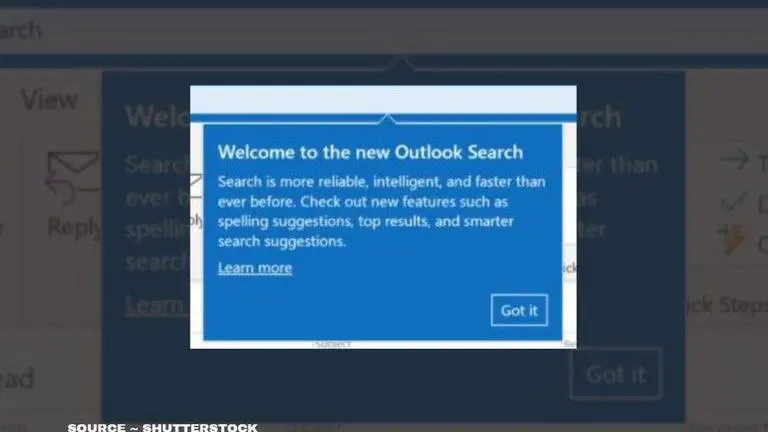
Outlook.com is one of the major personal information manager web apps (similar to GSuite) from Microsoft consisting of webmail, calendaring, contacts, and tasks services. Many users from across the globe use this Microsoft-owned service to maintain several tasks. However, Outlook users are reporting that the search bar is missing from their application. This is the reason why many users are trying to find out about "how to add Search Bar in Outlook?" or "where did the Search Bar in Outlook go?" If you have been wondering about the same, then do not worry, here is all you need to know.
How to add Search Bar in Outlook?
The Search Bar in Outlook has not disappeared, however, many users are searching for doubts related to "Outlook Search Bar" missing on the world wide web. Nevertheless, there is a simple way to bring back the search bar. To understand how to add Search Bar in Outlook, follow the given steps below.
Advertisement
- Open the 'Outlook' app and then click on File and navigate to "Options"
- In the Options window, you will be able to locate the "Customize Ribbon" section in the left bar and click on it.
- Now, go to "Choose commands from," and select "Tools Tabs".
- Then, you will see the "Customize the Classic Ribbon" option, there you will have to select the "Main Tab."
- After the "Main Tab" window opens, left-click the "Search" option to select it.
- Now, click the "Add >>" button.
- Then, at the bottom of the Outlook Options window, click OK to save the changes and to close the window.
Nevertheless, if you find that your Search Bar is selected and the app still does not show you the Search Bar, try updating your application for any new updates. This could be an internal glitch which could be solved by the organisation. Apart from this, you can try by logging out and logging in again to see if the problem still continues or not. If you are using a mobile application, you can choose to uninstall and reinstall the app to see if the Outlook Search Bar mission issues still persist.
Advertisement
Promo Image ~ Shutterstock
Published By : Yash Tripathi
Published On: 15 September 2020 at 16:55 IST
