Updated 14:30 IST, November 20th 2020
Zoom not working on older MackBook Pro as Apple launches latest Big Sur update
Zoom not working on older MackBook Pro as Apple launches the latest update Big Sur. Users complain about the same on discussion forums. Read on.
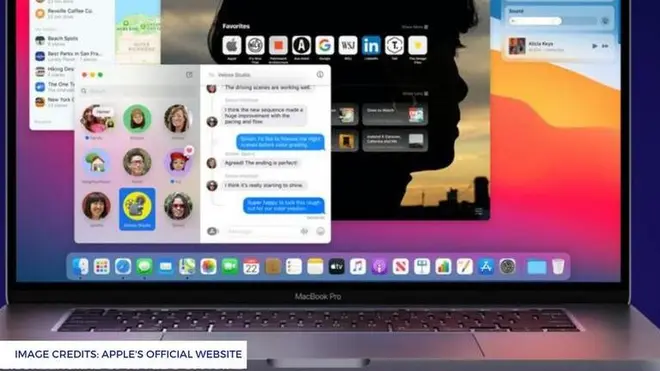
Recently a number of Macbook users complained about Zoom not working on Big Sur. Macbook Big Sur is Apple’s latest software update for the Mac lineup but the launch has not boarded very well with older MacBook Pro owners. They took to various online discussion forums where the users are unable to figure out why is Zoom not working on Big Sur or how to go with the Zoom download.
Users complain about Zoom not working on Big Sur
The Big Sur update came out a couple of days ago and several users were facing trouble downloading it as well. Later, the update could not support Zoom download in some of the older Macbook Pro devices. While the cause for Zoom not working on Big Sur is unidentified yet, it has been observed that the problem is being faced majorly by the older Macbook Pro users.
The users facing trouble with Zoom download in Big Sur, should bring the device to the service centre. Several users in discussion forums have cautioned users having older MacBook Pro against the latest update. A user u/josha57 on Reddit has reportedly stated that the Big Sur update is displaying nothing more than a black screen.
If you want to download Zoom on your MacBook Pro or Apple Mac, follow the steps below.
- Click on Apple Logo () From Top Mac Menu.
- Select System Preferences.
- Go to Security & Privacy.
- After selecting the General tab, click on the Lock icon to make changes.
- Enter the Administrator Password to change the system settings of Mac.
- Under Allow apps downloaded from: check the box of App Store and identified developers.
- Click on Allow, to confirm changes, it appears.
- Lastly, lock the settings by clicking on Lock.
- Next, Download the Zoom pkg file from the internet [zoom website] and install it on MacBook.
OR
- Go to the Zoom Download Page on your Mac.
- Click on the Download button, under Zoom Client for Meetings.
- Wait until the downloading gets completed.
- Open the folder where the downloaded file is saved.
- Install the Zoom app, by following on-screen instructions on Mac.
- Open the Zoom app on Mac.
- Allow Microphone Access and Camera access for Zoom on MacBook Mac.
- Login your Zoom account and Start Making the call – Meeting, Screen Sharing,
- Start Making a call.
Published 14:30 IST, November 20th 2020


