Published 15:22 IST, September 18th 2020
iPadOS 14 App Library missing: Is App Library restricted to iOS 14?
iPadOS 14 App Library missing - iPad users couldn't locate the App Library on their devices after installing the latest iPadOS 14 update. Read on for details.
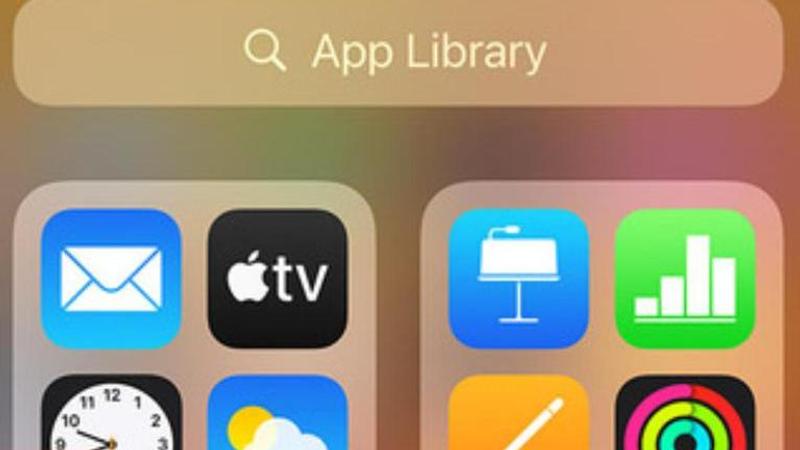
The eagerly-awaited iPadOS 14 update has finally arrived on iPad devices. With the new OS upgrade, iPad users are getting a slew of new features with the introduction of widgets, a new handwriting recognition tool for Apple Pencil, improved layouts, enhanced security features and a lot more. Apple has rolled out the new iPadOS 14 along with iOS 14 for iPhones. The two platforms share a number of features such as the new Widgets, Smart Stacks and others. But for some reason, there are certain useful additions from Apple that are actually restricted to the iOS 14.
iPadOS 14 App Library missing
The App Library is one of the most significant changes in the latest iOS 14 update. It essentially takes all the applications installed on a device and organizes them based on different categories such as Social, Entertainment, and Utilities for quick access. However, iPad users who have installed the new iPadOS 14 have observed that the App Library is actually missing on their devices.
Does iPadOS 14 have App Library?
Unfortunately, the App Library feature is not available on the iPadOS 14. It's not exactly clear why the feature is not available for iPads as they are also faced with the issue of countless apps scattered all across the home screen. As of right now, there aren’t any details or indication from Apple suggesting if the App Library could arrive on iPads as well.
How to install new iPadOS 14 update?
The new iPadOS 14 has been released worldwide and is now available for download on all compatible devices. Here’s how to install the iPadOS 14 on your device, if you haven’t already.
Step 1: Launch the ‘Settings’ app on your iPad.
Step 2: Click on ‘General.’
Step 3: Select ‘Software Update'. Your device should automatically detect the latest iPadOS 14 update.
If you don’t see an update, you can check back after a few minutes.
Step 4: Once the update is available, click on the ‘Download and Install’ option and follow the on-screen instructions.
In certain instances, a new update could be automatically downloaded in the background. In that case, you will be prompted to install it directly.
However, before you upgrade to iPadOS 14, it is advised that you take a quick backup of your device.
Also Read | Apple Watch Series 6 Features And Release Date: How Much Will Apple Watch Series 6 Cost?
Image credits: Apple
Updated 15:22 IST, September 18th 2020



