Updated 19:12 IST, August 7th 2020
How to stream PUBG Mobile on YouTube? Here is an easy method for you
How to stream PUBG Mobile on YouTube? Here is everything you need to know about streaming PUBG on YouTube. Read more to find out about the process.
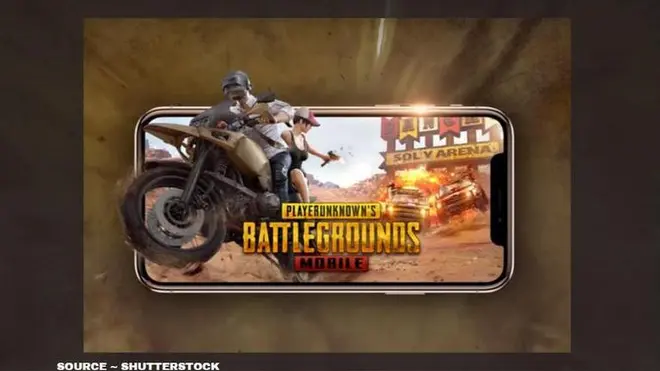
One of the most popular multiplayer survival games in India, PUBG Mobile has a stronghold over mobile gamers with its unique challenges and more. Every player wants to ascend in the ranks by earning more and more "Chicken Dinners" in the game as it has become a self-appraising thing for many true smartphone gamers. This is why PUBG Mobile has crossed over 100 million+ downloads on the Google Playstore and has an overall rating of 4.3 stars. As the game keeps getting popular and many new players keep joining the community, they wonder how to stream PUBG Mobile on YouTube. If you are wondering the same, then do not worry, here is all you need to know.
How to stream PUBG Mobile on YouTube?
Many pro players want to create a YouTube channel where they can stream their incredible gameplay Live for the YouTube audience. However, you need to know the exact process before trying or it might not happen. To learn how to stream PUBG Mobile on YouTube, follow the given steps below.
PUBG Mobile Live Stream details
To live stream PUBG Mobile, a player will have to download the YouTube Gaming app from your app store. If you have an android device download the YouTube Gaming app from the Google Play Store and if you are an iPhone user, you can download it from the iOS app store.
- Screenshot of Play Store
- Once the app is installed, open the YouTube Gaming app.
- Now, tap on the Press Start.
- Choose an account which is also your YouTube account.
- Then, tap on the Up-arrow button at the top and it will show you an option for Mobile Capture. Tap on 'Next.'
- Now you will receive two options, one for Live Stream and the other for the record the game prior to upload.
- You can also choose the video format between 720P HD to 480P SD.
- Once you have made your selection, tap on 'Next.'
- The app will provide you with a few tips, tap 'Next' after reading.
- Now you will have to provide streaming information, which includes choosing the game, title of the video, and more.
- Now, allow all the required permissions the app asks for.
- Now, tap 'Start' on the pop-up. You can now start playing the game and stream Live on YouTube.
Published 19:12 IST, August 7th 2020



