Published 17:00 IST, September 22nd 2020
Can Shortcuts show notifications in iOS 14? Is Shortcut notification settings missing?
With the new iOS 14 update, iPhone users can make plenty of customisations on the home screen. Can Shortcuts show notifications in iOS 14? Read on to find out.
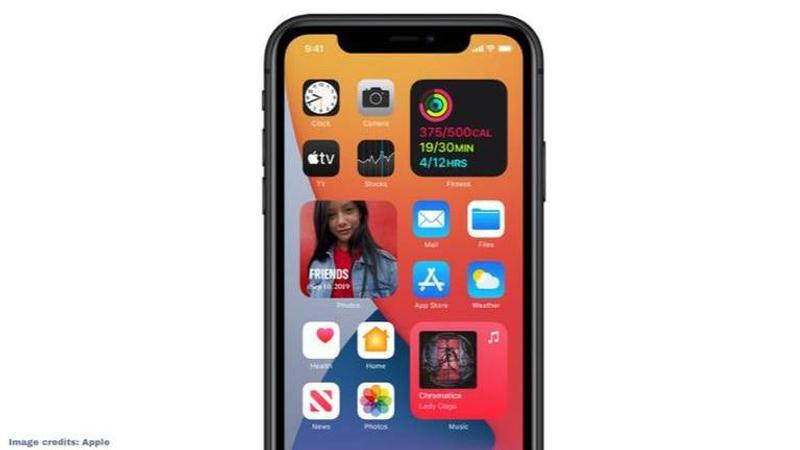
iOS 14 is Apple’s latest iOS mobile operating system that brings iPhone users a slew of visual enhancements and customization options. While there are plenty of useful features, one of the biggest talking points of the new update is that it allows users to customize their phone’s home screen more than ever before. The update also introduces users to a new Shortcuts app that offers a number of functionalities and integrations. And if you have been experimenting with the new shortcuts feature, you must be wondering if there is actually a way to get notifications on shortcuts in the new iOS 14 update. So, let’s find the answer.
Can shortcuts show notifications in iOS 14?
The new iOS 14 update doesn’t allow users to control notifications using the new Shortcuts application. It is also worth noting that the new software update doesn’t list Shortcuts under notification preferences. This means that there isn’t a way for users to get notifications on shortcuts. However, the ability could be added with a future update.
iOS 14 comes with a range of other exciting features such as Scribble, Picture in Picture, and a lot more. Of all the new updates, Widgets is clearly one of the long-awaited features in the new iOS software. With the help of this feature, iPhone and iPad users can add customizable widgets to the home screens of their devices. Apart from Widgets, the new App Library is also another major addition in iOS 14 which helps declutter the home screen and group the installed apps based on different categories.
How to download iOS 14 on your iPhone?
The new iOS 14 is compatible with a number of iPhone models and is available for download globally. Here are the steps to download and install the latest iOS 14 update on your iPhone.
Step 1: Go to the ‘Settings’ app on your iPhone.
Step 2: Tap on ‘General'.
Step 3: Click on ‘Software Update' and your device should automatically detect the latest iOS version.
Step 4: Next, you need to click on the ‘Download and Install’ option and follow the on-screen instructions.
Image credits: Apple
Updated 17:00 IST, September 22nd 2020



