Updated 14:12 IST, April 7th 2020
How to change language on Android smartphones & tablets? Here's a step-by-step guide
How to change language on Android devices? Learn in a few simple steps to change the language of an Android device & also the Google Account in an Android phone
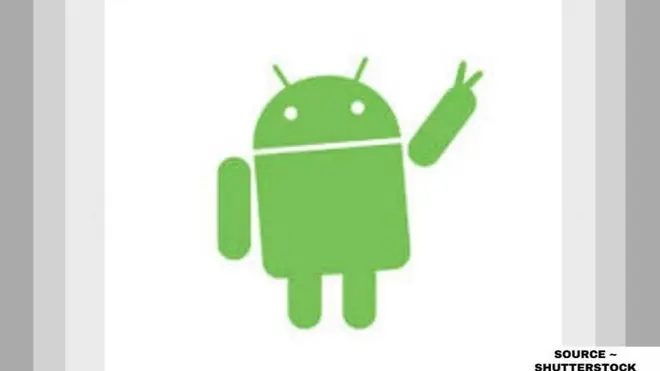
Smartphones have become a necessity in the life of the people especially during this time of lockdown. The world is now in our fingertips and a tap can change the world. As people using Android smartphones are increasing, various sections of societies are coming together. However, different regions, societies and more have different languages and now one can even change the preferred language on their Android smartphones as per their choice. If you want to use your smartphone or tablet in your mother tongue, here is how to change the language on android smartphones or tablets.
How to change the language on Android smartphones and tablets?
How to change the language on Android for Google Account?
- On your Android phone or tablet, open your device's Settings app
- Now tap on Google
- Go to the Google Account Management section.
- At the top, tap on Data & personalization.
- Under "General preferences for the web," tap Language.
- Tap Edit.
- Choose your language. At the top right, tap on Select.
- If you understand multiple languages, tap on Add another language.
How to change the language on Android for the entire system?
- Open the Settings app from the app drawer or home screen.
- Scroll down to the bottom of the page.
- Tap on System (gear icon).
- Tap on Language & input (globe icon).
- Tap on Languages (icon with multilingual characters).
- Choose to Add a language (plus button).
- Pick a language from the list.
- Most languages have their regions. Select a region for your desired language.
- Once the language is added, press and hold the two horizontal lines and move your preferred language to the top.
Use these simple and easy methods to change language settings on your Android devices effectively. However, if you wish to change the language settings back to English, just follow the same procedure again on your Android devices and change the language to English.
Published 14:12 IST, April 7th 2020


