Published 12:34 IST, September 22nd 2020
How to Downgrade from iOS 14? Learn how you can go back to iOS 13
Learn how to downgrade from iOS 14 and go back to iOS 13. Follow the step-by-step guide and refer to the prerequisites to carry out this process.
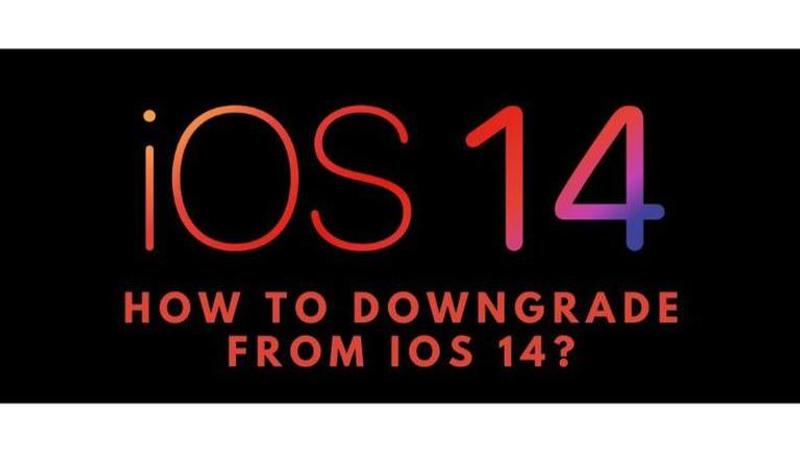
Advertisement
iOS 14 has been live now for a few days. A vast majority of iPhone users have upgraded to this version of iOS. iOS 14 brings a lot of changes to the design and user experience of the iPhone. The addition of widgets has been a never-expected, shocking new feature update for the latest version of iOS and it has been widely accepted by the fans and users.
Sometimes the upgrades to a new iOS can be a little buggy, as Apple hasn’t worked out all the problems for every iPhone yet. As it is a new feature update it can cause some crashes and bugs in the previous iPhones and sometimes newer ones too. This is a common issue with new feature updates and is also faced by Android updates too. In such situations, the users should either hold out on the upgrade or opt to downgrade from iOS 14.
How to Downgrade from iOS 14?
Downgrading is not always the easiest option. Users consider downgrading as an option when they experience issues with the existing iOS version, or they want to jailbreak their iPhone and the latest iOS version doesn’t support that. Keep in mind that there are some prerequisites to perform this action, most important of all being that Apple does not stop digitally signing the previous iOS versions. If Apple stops the digital signing, then downgrading to that version would be close to impossible. Here are the prerequisites and the steps on how to downgrade from iOS 14:
System Requirements
- Apple signing the version to be downgraded to is of utmost importance. IPSW for iOS 13 should be available. The IPSW should also match the iPhone device in use.
- Users should have a backup of their data before performing this action as this risks the chances of the users facing data loss.
- Users will also need a backup already in place for the version they are downgrading to, or their iPhones will be formatted. If a user is downgrading from iOS 14 to iOS 13, they will need a backup of data in the iOS 13 version already in place to carry over their data during the downgrade process.
- The computer they are using for this process should be updated with the latest version of iTunes to perform the downgrade
- The user should have a stable and fast internet connection
Steps on How to downgrade from iOS 14 to iOS 13
- Connect the iPhone to the computer
- Open iTunes for Windows and Finder for Mac
- Click on the iPhone icon
- Now select the Restore iPhone option and simultaneously keep the left option key on Mac or the left shift key on Windows pressed.
- Users will be asked to which version they want to restore their iPhone too. Users will have to select the iOS 13.7 IPSW file as that’s the only iOS 13 version that is still being digitally signed by Apple.
- And that’s about it. Now, the user has to just wait for their device to carry out this process. This can take up some time so the user needs that have some patience as well.
Promo image source: iSpeedTestOS twitter handle
12:34 IST, September 22nd 2020



