Published 18:57 IST, September 21st 2020
iOS 14 charging sound: How to change charging sound in iOS 14?
How to change charging sound in iOS 14? Here is everything you need to know about how to add charging sound in iOS14. Read more to find out.
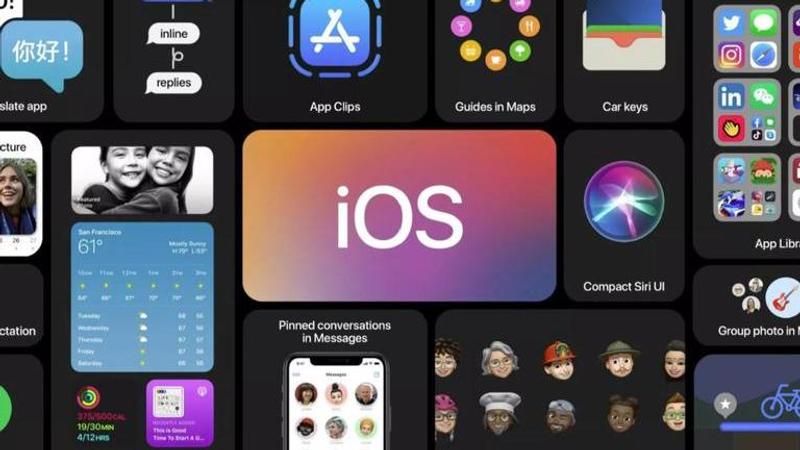
iOS 14 is undoubtedly considered to be one of the coolest Apple operating systems ever. The newly launched update has enabled the users to enter in a personalised world of a smartphone interface where one can customize most things including home screen, app icons, charging sound and more. It came as a surprise for many users that that can not only change they charging sound in iOS 14 but they can even keep a "Speak text" for it. This is the reason why many users are wondering about how to change charging sound in iOS 14. If you are wondering about the same, then do not worry, here is all you need to know.4
How to change charging sound in iOS 14?
This new feature to change charging sound in iOS 14 has been making many users feel awestruck. It is quite known that there are times when many users keep their phone on charge and forget to check if the switch is ON or not. You can now avoid this issue by keeping a charing sound in iOS 14 powered devices. Follow the instructions given below to learn how to change the sound.
- Go to the Search Bar and type "Shortcuts" and open the Shortcuts app by Apple.
- Now, tap on "Automation" in the bottom of the app screen,
- Then, as soon as the Automation window opens, tap on the "+" icon at the top-right corner of the application. This will open the "New Automation" screen.
- In the "New Automation" window, tap on the "Create Personal Automation" option.
- A new window will appear, scroll down and you will find the "Charger" option.
- Tap on the "Charger" and two options will appear. You can set a tune for whenever the "Charger is connected" as well when the "Charger is disconnected."
- Choose any one of them, and tap "Next" and then select the "Add Action" option.
- You can now select any action such as audio memos, default tunes, media files, Speak text or more. You can search and add the voice to the charger options effectively.
Image credits: Shutterstock
Updated 18:57 IST, September 21st 2020



