Published 14:33 IST, September 22nd 2020
iOS 14 Search not working? Here's how you can fix Spotlight Search in iOS 14
iOS 14 Search not working is a big issue in the newest update. Find ways to fix the Spotlight Search feature in iOS 14 here. Read on to know more details.
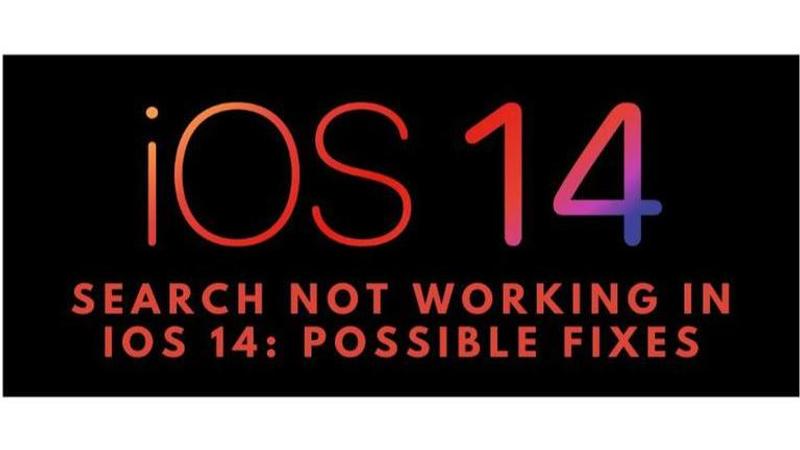
iOS 14 is now widespread globally. A vast majority of people have downloaded and are now using the latest version of iOS. Changes to the design interface and also changes internally have been made in iOS 14. Some bugs have been experienced in the new OS. After the update has gone live, some users have faced issues wherein the iOS 14 search is not working.
Upgrades to any new operating system is not always a stable change. New upgrades have their own quotas of bugs and issues that are worked out in later versions of the feature updates by Apple. This is a common issue with new feature updates and is also faced by Android updates too. Other than the iOS 14 search not working, the iOS 14 camera and shortcuts are facing similar issues too.
iOS 14 search not working
Spotlight search is one of the most used features on the iPhone. Users can easily search for information through every existing application and the web with the help of Spotlight Search. Users can also maneuver through the information in a more streamlined way with the help of Spotlight Search. The issue with spotlight search is that it’s not showing results from other applications like music, etc. The Spotlight search is only showing results from the web and not from the information already existing in the iPhone and that is causing irritation amongst the users.
Fixes for iOS 14 Search not working
Spotlight search facing issues can be a source of irritation for the users as they get accustomed to using their phone with the help of Spotlight search. Here are some fixes for the issues:
- Restart the iPhone: Most issues can be resolved by restarting your iPhone. The users need to hold the side power button and the volume down button simultaneously until they see just an Apple logo on the screen to restart their iPhones.
- Turn off Passcode: Sometimes new security features can cause bugs in other features, temporality disabling the passcode can help the user get rid of these bugs.
- Change Language settings: Sometimes a language file can be corrupted, and this corruption can be picked up by Spotlight search. Users need to head over to settings change their original language and region settings to something else and restart the phone. After the phone restarts, change back to the original language and restart again. (Note: If the user changes to a language other than English, it can be difficult to find the right options in a different language if the user isn’t well versed with it.)
- Disable Spotlight Search for Apps: Head on to settings and disable spotlight search for applications and restart the phone. Post restarting enable the spotlight for apps and restart. Sometimes a bug can be fixed by enabling and disabling the feature.
- Emptying Excess Storage: Sometimes, when iPhone’s storage is about to finish, there can be issues. Users can offload this data on iCloud and free up some space on their iPhone to try and fix the issue.
- Downgrade from iOS 14: If the problem continuously persists and there aren’t any fixes, users can opt to downgrade their iOS version. This is only a possibility if Apple is still digitally signing the earlier versions of iOS.
- Factory Data reset: The last and final option for any user would be to completely erase all files and factory reset their iPhone. They can back up their phones before doing this and restore their iPhone with that back up after resetting it.
Promo image source: iSpeedTestOS twitter handle
Updated 14:33 IST, September 22nd 2020



