Published 13:43 IST, September 22nd 2020
iOS 14 shortcuts not working? Here are possible fixes for this iOS 14 bug
iOS 14 has had a buggy start, a common occurrence in new feature updates. iOS 14 shortcuts not working is the latest issue. Read to know the fixes.
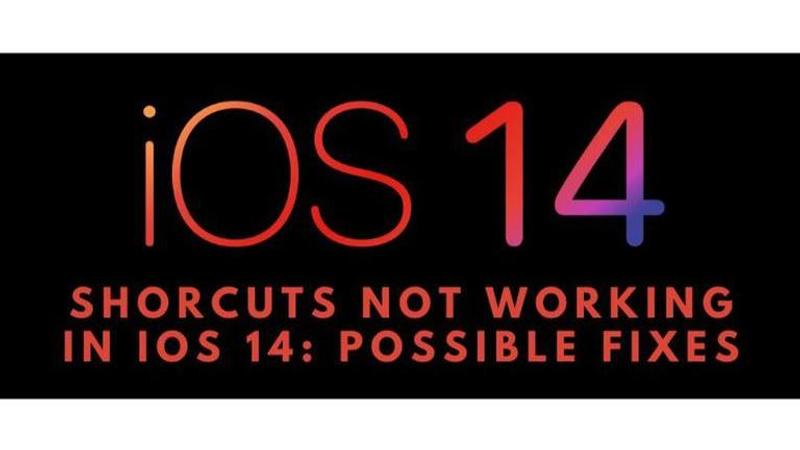
Upgrades to any new operating system can be quite tricky. New upgrades have their own share of bugs and issues that are worked out in the later versions of the feature updates by Apple. This is a common issue with new feature updates and is also faced by Android updates too.
iOS 14 is now in extensive use since its launch. The latest version is now being used by a huge amount of people. iOS 14 has changed the design and user experience of the operating system. After the update has gone live, some users have faced issues wherein the iOS 14 shortcuts are not working.
iOS 14 Shortcuts not working
iOS 14 has had its fair share of issues just like any of the new feature updates. All these issues are resolved in the newer versions of the update, but for the time being, they are a concerning issue for the users. iOS 14 shortcuts not working is the latest issue encountered by iPhone users amongst the camera and search bar issues. The users are being faced with the error message, ‘no shortcut in use’, while trying to use their existing shortcuts.
Fixes for iOS 14 Shortcuts not working:
Shortcuts are made to make the user experience smoother and more personalised. Users can face a lot of issues when shortcuts start bugging up as they are accustomed to using their iPhone in a certain way, thanks to the shortcuts. Here are some possible fixes for the shortcuts issue in IOS 14:
Restart the iPhone:
Most issues can be resolved by restarting your iPhone. The users need to hold the side power button and the volume down button simultaneously until they see just an Apple logo on the screen to restart their iPhones.
Quit the application:
Sometimes just closing and opening the application again can resolve the issue. Users can double-tap the home button or swipe up from the bottom on the screen to launch the app switcher, depending on the iPhone model they have. Here they just have to swipe up on the application they want to close, i.e. shortcut created. Open it again from the home screen and it should be working normally.
Recreate the shortcut:
Users can explore the option of deleting and recreating the shortcut that is causing an error in their iPhone.
Emptying Excess Storage:
Sometimes when the iPhone’s storage is about to finish, there can be issues. Users can offload this data on iCloud and free up some space on their iPhone to try and fix the issue.
Downgrade from iOS 14:
If the problem continuously persists and there aren’t any fixes, users can opt to downgrade their iOS version. This is only a possibility if Apple is still digitally signing the earlier versions of iOS.
Factory Data reset:
The last and final option for any user would be to completely erase all files and factory reset their iPhone. They can back up their phones before doing this and restore their iPhone with that back up after resetting it.
Promo image source: iSpeedTestOS twitter handle
Updated 13:43 IST, September 22nd 2020



