Published 17:16 IST, September 21st 2020
What happened to bedtime in iOS 14? How to set a Sleep Schedule in iOS 14?
Bedtime was one of the widely used features among iPhones users ever since it was added in iOS 12. What happened to Bedtime in iOS 14? Read on to find out.
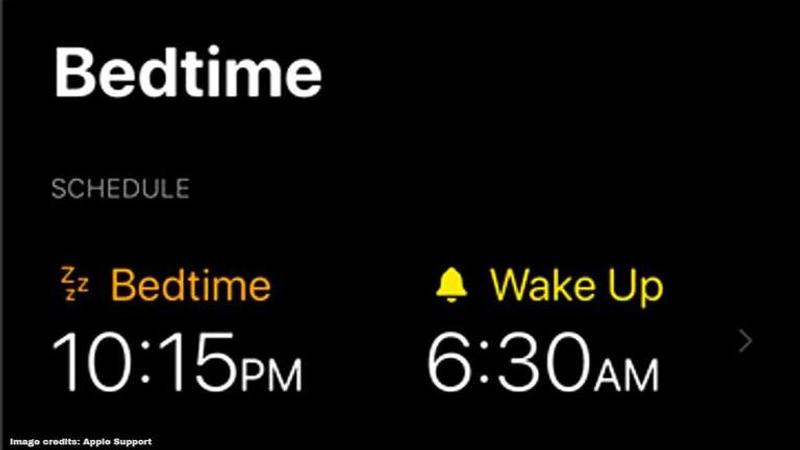
iOS 14 is the newest iOS mobile operating system from Apple that introduces iPhone users to a range of enhancements and customization options. The software also makes a bunch of changes as opposed to the previous versions. If you have updated your iPhone to the latest iOS 14, it is likely that you have tried searching for the ‘Bedtime’ alarm feature without any success.
What happened to bedtime in iOS 14?
A number of iPhone users have been taking to social media platforms like Reddit to report that they have been unable to find the Bedtime feature after the latest software update. Fortunately, the company hasn't removed the feature from iPhones, but it has been moved to the Health app. The Bedtime alarm feature was originally introduced with iOS 12 and it was accessible through the Clock app. The Clock app featured a dedicated Bedtime section and offered quick access to the users.
How to use the Health app to set a Sleep Schedule?
The Health app will allow iPhone or Apple Watch users to set a Sleep Schedule and set a sleeping pattern. Users can also set their sleep and wake up goals using this app. Here's a look at how you can easily enable and set a Sleep Schedule on your iPhone using the Health app.
Step 1: Launch Health app on your device.
Step 2: Select the 'Browse' option and click on 'Sleep'.
Step 3: Under 'Your Schedule', click on 'Sleep Schedule'.
Step 4: Now, tap the toggle which is next to the Sleep Schedule option.
Step 5: Click on 'Full Schedule & Options', then select 'Sleep Goal'
Step 6: Set a sleep goal and tap 'Sleep Goal' to confirm.
The company has rolled out the latest iOS 14 update to a range of devices including the first generation iPhone SE, iPhone SE (second-gen), iPhone 6s, iPhone 6s Plus, iPhone 7, iPhone 7 Plus, iPhone 8, iPhone 8 Plus, iPhone X, iPhone XR, iPhone XS Max, iPhone XS, iPhone 11, iPhone 11 Pro, iPhone 11 Pro Max, and also the iPod Touch (seventh-gen).
Image credits: Apple Support
Updated 17:16 IST, September 21st 2020



