Published 20:07 IST, July 1st 2020
How to create Facebook Avatar? Step-by-step guide to creating your own digital persona
Similar to Snapchat or Apple's Memoji avatars, the users can use the customized cartoon avatar in their Facebook comments, stories, as well as profile picture.
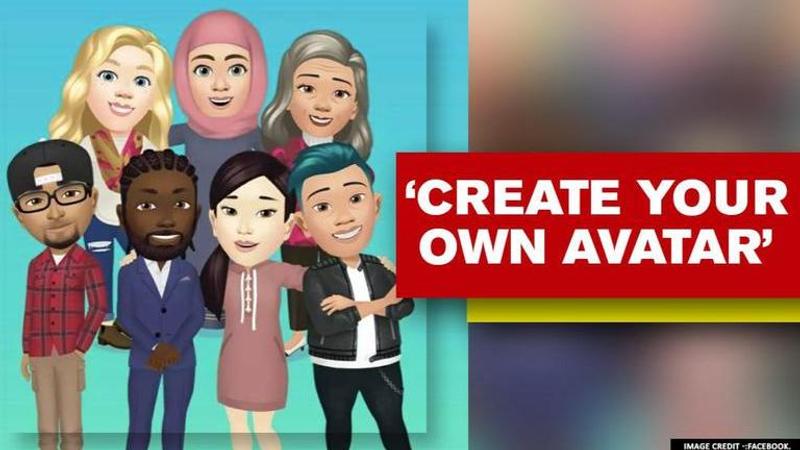
In its newest bitmoji feature now launched in India, Facebook allows the users to create an animated character avatar of themselves with the customized face, hairstyles, and outfits. Similar to Snapchat or Apple's Memoji avatars, the users can use the customized cartoon avatar in their Facebook comments, stories, as well as the profile picture. Further, Facebook provides a variety of options to choose from to create a unique Avatar that can also be used Facebook avatar as a sticker in apps like Snapchat, Twitter, Mail, and Instagram. Here’s how one can create their own Avatar on iPhone or Android phones.
1. Open the Facebook app on your phone and tap the hamburger menu (three stacked lines). It could be in the lower right corner in iOS and in the upper right corner on Android phones.
2. Scroll down and choose "See More."
3. Finally, you will see this well-hidden Facebook avatar maker feature called - "Avatars". Tap to proceed. At this step, one has to make sure that their Facebook app is up to date.
4. Tap Next and then Get Started.
5. You will be taken to the first step of the avatar creating process. It all starts with skin tone (27 in total). Choose the one you think suits you and tap "Next".
6. You'll then be instructed to choose a hairstyle for your avatar. You can select Short, Medium, Or Long for a variety of styles. Once you've made your selection, tap the Color icon.
7. Next, you'll move on to your avatar's Face icon, where you'll select the face shape, complexion, and face lines.
8. After you've customized the face, tap the Eye icon. Select an eye shape, color and lash length. Then move on to the Eyebrows icon and select the brow shape and color. You can also add glasses.
9. Now it's time to customize the nose and mouth. Select your nose shape and then move on to your mouth shape. You can also add a lip color and facial hair.
10. Next, select body shape. Once you do this, you can choose an outfit that you like best. You can also choose to add a hat, scarf, or cat ears to your avatar's outfit.
11. Once you're finished customizing your avatar, tap the checkmark icon in the upper right corner. Tap Next and then Done.
Video tutorial to design Avatar
Facebook lists different styles and colours of hair, also the beard, if for men, makeup for a woman avatar, face and body shape, many face detail options, clothing, etc. One can design their avatar with the perfect similarity to themselves. Once finished all the avatar creator steps, users should tap the checkmark located in the top right corner.
Netizens share their Facebook Avatars
Updated 20:07 IST, July 1st 2020









